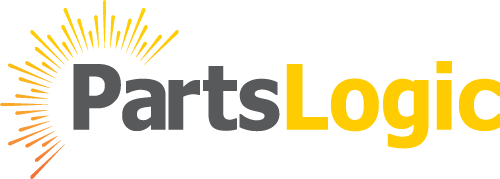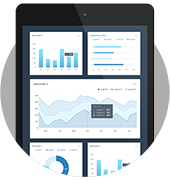When it comes to exploring the expansive realm of the internet, the search bar serves as your reliable guiding tool. We’ve all used it countless times, whether we’re looking for a specific product, searching for information, or trying to find that perfect cat video. This article will take a deep dive into the realm of Search Bar UX, emphasizing its crucial role in user experience (UX) design.
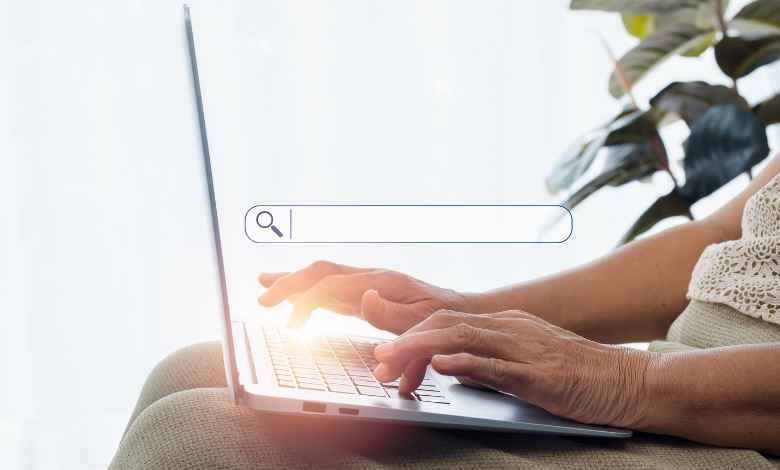
Table of content
- The 3 Key Search Box UX Design Elements
- How to Create the Best Search Bar Design
- How to Implement a Great Search UX
The 3 Key Search Box UX Design Elements
Before we dive deep into the intricacies of creating the best search bar design, let’s understand the three key elements that makeup Search Bar UX Design: the look of the search bar, its location, and its functions and capabilities. The enhancement of the user experience depends on each of these aspects.
Why the Search Bar Matters
First things first, why does the search bar even matter? After all, it’s just a simple input field, right? Well, not quite. The Search Bar Functionality is often the quickest way for users to find what they’re looking for on a website, and a well-designed search bar can save them time and frustration. It’s like having a helpful guide on a treasure hunt. This is where “PartsLogic” comes into play. While we explore the world of Search Bar UX, why not try our very own “Internal site search bar” for an exemplary experience?
Let’s now delve further into the three fundamental components that make up the Search Box User Experience (UX):
How to Create the Best Search Bar Design
1. The Look of the Search Bar Functionality
Keep it Simple and Use Common Design Patterns
It’s important to keep things simple when it comes to UX design. A clean, uncluttered search bar ensures that users can quickly locate it and understand its purpose. Use common design patterns that users are already familiar with, such as a rectangular input field.
Use a Magnifying Glass Icon
Symbols such as magnifying glasses are universally recognized as symbols of search. Incorporating it into your search bar design makes it immediately clear to users that this is where they can perform a search.
Consider the Field Size
It is important to have a large input field in the search bar. It should be large enough to accommodate typical search queries comfortably. A narrow field may cause frustration, especially on mobile devices, where typing can be challenging.
Use Microcopy
Microcopy, the concise text fragments that offer guidance or information, has the potential to improve the user experience. Consider placing a subtle prompt such as “Begin typing to search” within the search bar to help users understand what action to take.
Keep the Last Query in the Search Bar
Imagine a scenario where a user clicks on a product, explores it, and then decides to go back to the search results. If the previous query is retained in the search bar, it saves them the trouble of typing it again. It’s a small but thoughtful UX improvement.
Make the Search Bar Visible
Visibility is crucial. Make sure to prominently showcase the search bar on your website, typically placing it at the top right or center of the page to ensure users can effortlessly find it without the need for extensive searching.
2. Location of the Search Bar
Be Strategic in Search Bar Placement
The placement of your search bar can significantly impact user behavior. Consider the context of your website and strategically position it where users are most likely to expect it. E-commerce websites search often place it at the top for easy access, while content-heavy sites may opt for a centered approach.
Put It in the Same Place on Every Page
Designing a user experience that is consistent is fundamental. Users should be able to rely on finding the search bar in the same location across all pages of your website. They are more likely to interact with your website if they are familiar with it.
3. Functions and Capabilities of the Search Bar
Use Query Suggestions and Autocomplete
As users start typing their queries, provide suggestions or autocomplete search options. The process of searching is accelerated and query refinement is made easier as a result. Google’s search bar is a prime example of this feature in action.
Tolerate and Autocorrect Typos
Users make typos; it’s a fact of life. A user-friendly search bar should be forgiving and attempt to correct or suggest alternatives when a typo is detected. A “Did you mean…” feature can be a lifesaver.
Display Results as the User Types
Immediate feedback is gratifying. Show search results as users type their queries, in real-time. This feature, known as “live search” or “instant search,” helps users quickly identify relevant results and refine their searches without clicking the search button repeatedly.
Provide Robust Results with Federated Search
A robust search bar should be able to pull results from various sources on your website, such as products, articles, or user-generated content. This federated search approach ensures that users get comprehensive and relevant results.
Accessible Search Design for All Your Users
Incorporating accessibility is an indispensable component of UX design. Make certain that your search bar is seamlessly navigable and user-friendly for people with disabilities. This encompasses features such as keyboard navigation, compatibility with screen readers, and support for text-to-speech functionality.
How to Implement a Great Search UX
Now that you possess a thorough grasp of the essential facets of Search Bar UX, it’s time to translate these principles into actionable steps. Here’s a step-by-step guide to implementing a great search UX on your website:
Assess Your Current Search Bar: Begin by evaluating your existing search bar, if you have one. Identify any shortcomings or areas for improvement.
Set Clear Objectives: Define your goals for the search bar. What do you want users to achieve through it? Is it primarily for product filter searches, content searches, or both?
Select the Right Search Technology: Choose a search engine or technology that suits your website’s needs. Ensure it supports features like autocomplete, typo tolerance, and federated search.
Design a User-Friendly Interface: Apply the design principles discussed earlier. Keep it simple, use common patterns, and make it visually appealing.
Implement Query Suggestions and Autocomplete: Integrate a suggestion system that provides real-time suggestions as users type. Consider implementing an autocomplete feature to save users time and effort.
Test and Iterate: Perform usability testing with actual users to collect feedback, and then utilize this feedback to refine and enhance your search bar design through iterative iterations.
Monitor Search Analytics: Keep an eye on search analytics to understand user behavior. Identify popular search queries, common misspellings, and areas where users abandon their searches.
Optimize Search Results: Ensure that your search engine is fine-tuned to deliver relevant results. Use machine learning algorithms if necessary to improve search accuracy over time.
Provide Advanced Filters: For websites with extensive content, offer advanced filtering options to help users narrow down their search results quickly.
Ensure Mobile Responsiveness: Test your search bar’s performance on mobile devices and make necessary adjustments for a seamless mobile experience.
Prioritize Accessibility: Ensure that your search bar is designed by accessibility guidelines to ensure usability for all individuals, regardless of their disabilities.
Regularly Update and Maintain: Keep your search bar and search engine technology up-to-date. As your website evolves, so should your search functionality.
In conclusion, the search bar is a fundamental element of website navigation, and its UX design can significantly impact user satisfaction and engagement. By following the principles of Search Bar UX, you can create an efficient and user-friendly search experience that keeps visitors coming back for more.
Have more queries related to the “Internal Site search bar“? Feel free to reach out to our expert support team by requesting a demo, and they will be delighted to provide clarification for any questions you may have. The PartsLogic Support Team is here to assist you. To learn more about Site search bar design, visit our PartsLogic blog section and get answers to all your queries. Happy searching!