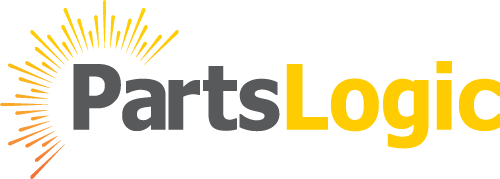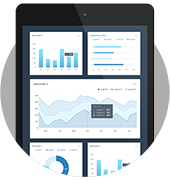Search filters have become an indispensable part of our online experience. Whether we’re shopping for clothes, booking a hotel, or searching for information, filters help us narrow down our options efficiently. But what makes a set of search filters truly exceptional? Designing search filters in accordance with best practices can result in a seamless and fulfilling user experience.
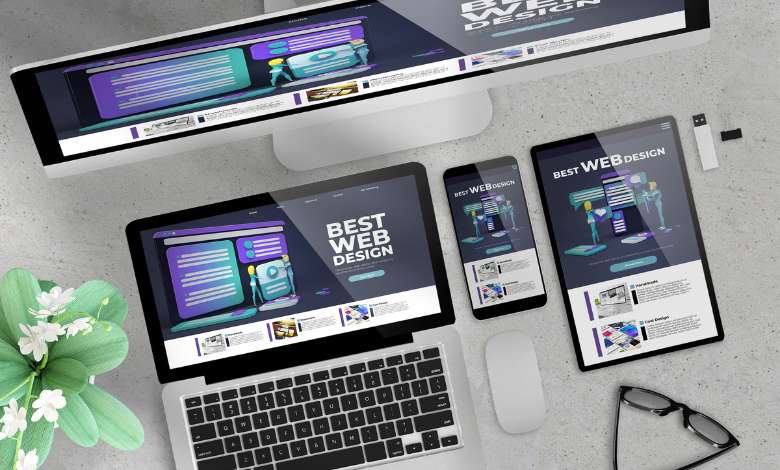
Table of Content
- The Power of Search Filters
- Search and Filter: A Dynamic Duo
- Designing Effective Search Filters
- Search Filter UI Best Practices
- PartsLogic: Elevating the Search Experience
The Power of Search Filters
Imagine you’re on a mission to find a new smartphone. When you visit your preferred online electronics retailer, you are met with hundreds or even thousands of options. Scrolling through page after page of products can be overwhelming and time-consuming. The rescue comes in the form of search filters. By narrowing down your search criteria—be it price range, brand, specifications, or customer ratings—search filters help you find exactly what you’re looking for in a fraction of the time.
Search and Filter: A Dynamic Duo
Despite their common use, searching and filtering in online navigation serve distinct purposes. While the search bar allows users to input specific keywords or phrases to initiate a search, filters refine the search results based on predefined criteria. Think of it this way: the search bar is your detective, scouring the vast expanse of the internet for clues, while filters act as your trusted sidekick, helping you sift through the evidence to uncover the hidden gem you seek.
Designing Effective Search Filters
Now that we understand the importance of search filters, let’s explore some best practices for designing an effective search filter UI that enhances the user experience.
1. Keep It Simple and Intuitive
When it comes to search filters, less is often more. Avoid overwhelming users with a barrage of filter options. Instead, prioritize the most relevant and commonly used filters, such as price, category, size, color, and brand. Keep the filter interface clean and intuitive, with clear labels and familiar design elements that guide users effortlessly.
2. Prioritize Performance
Digital operations must be carried out on time in today’s fast-paced environment. Ensure that your search filters deliver lightning-fast results, minimizing loading times and latency. Implement efficient backend algorithms that process filter selections swiftly, providing users with instant feedback and a seamless browsing experience.
3. Offer Flexible Filtering Options
The preferences and priorities of every user are unique. To meet a variety of user needs and scenarios, offer a wide range of filtering options. Allow users to combine multiple filters simultaneously, empowering them to refine their search results with precision and granularity. For example, a user shopping for a laptop may want to filter by brand, screen size, processor type, and price range simultaneously.
4. Provide Visual Feedback
Effective communication is key to a great search bar UX. Users should be able to see visual feedback about their search filter selections and their impact on their search results when they interact with filters. Use dynamic elements such as checkboxes, dropdown menus, sliders, and toggles to convey filter options clearly and intuitively. Visual cues help users understand the filtering process and make informed decisions.
5. Optimize for Mobile
Given the widespread use of smartphones and tablets, it’s crucial to tailor search filters for mobile devices. Develop a responsive filter interface that effortlessly adjusts to different screen sizes and orientations. Prioritize simplicity and usability, ensuring that users can easily access and interact with filters on small touchscreens without frustration.
Why do filter UI and UX matter?
When we talk about user interface (UI) and user experience (UX), we’re delving into the realm of how users interact with a digital platform. Search filter UI/UX plays a crucial role in guiding users to find what they’re looking for quickly and effortlessly.
Think about your favorite online store. Imagine if it didn’t have any filters and you had to manually sift through thousands of products to find the one you wanted. Frustrating, right? Effective search filters streamline this process, helping users navigate through vast amounts of data with ease.
Search Filter UI Best Practices
1. Choose the right filters and facets
When designing search filters, it’s essential to select options that are relevant to your business segment and users. An e-commerce website selling electronics, for example, might offer filters that include brand, price range, and specifications. To create useful filtering options, it is essential to understand the needs and preferences of your audience.
Relevant to your business segment and users.
Yes, relevance is crucial when selecting filters. Offering irrelevant options can clutter the interface and confuse users.
Follow common design patterns
Familiarity breeds usability. Make your filters look professional by using checkboxes, sliders, and dropdown menus. Using filters users are already familiar with increases their likelihood of interacting with them.
Organized for your users
A cluttered interface is a usability nightmare. Organize your filters logically, grouping related options together. In this way, users are able to find the filter they are looking for more easily.
Vary in scope
Offer filters that cater to users with different needs. Some may prefer broad categories, while others may want granular control. Providing a mix of broad and specific filters accommodates a wide range of users.
2. Show the number of results
Displaying the number of results for each filter option helps users gauge the impact of their selections. It also prevents them from selecting filters that yield zero or limited results, saving time and frustration.
3. Allow filtering and sorting simultaneously
Give users the flexibility to apply multiple filters and sorting options simultaneously. This enables them to fine-tune their search results according to their preferences.
4. Remove filters easily
Mistakes happen. Make it effortless for users to remove applied filters with a clear and accessible “Clear All” button. This ensures a frustration-free experience, even if users change their search criteria midway.
5. Mobile and desktop filters should be optimized
Your search filters must be optimized for various screen sizes, given the increasing prevalence of mobile browsing. Consider collapsible menus or slide-out panels for mobile users to maximize screen real estate.
The following factors should be considered in filter design to ensure it meets the needs of the device and the use case:
List-browsing mode and filter-edit-mode
Some platforms offer two distinct modes for interacting with filters: list-browsing mode and filter-edit mode. In list-browsing mode, users can search products with applied filters visible. In contrast, filter-edit mode allows users to adjust or remove filters actively.
List-Browsing Mode: This mode allows users to browse and explore content seamlessly.
Filter-Edit Mode: This separate view encompasses all filters and facets, providing users with comprehensive control over their search parameters.
By separating these view modes, you prevent the interface from becoming overcrowded with content, ensuring that even smaller mobile devices can display all the information effortlessly.
Partial vs. full screen on the filters
The decision between partial and full-screen filter displays depends on the amount of screen space available and user preferences. Partial-screen filters are ideal for preserving context, while full-screen filters offer more room for complex filtering options.
Horizontal filter bars vs. left-hand filters
In order to filter your data, you might choose to place a horizontal filter bar or a vertical panel at the top of the page, depending on the complexity and quantity of your filters. Both types of filter interfaces can be expandable, especially for mobile devices.
In addition to allowing users to view their selections more easily, horizontal filter bars are convenient. However, they often require hiding options when users select multiple filters or facets, which can slightly hinder the user experience for workflows involving exploration.
When using a larger device, such as a desktop computer, vertical filter panels make it possible to display more content. This is beneficial for searches that involve experimentation with multiple filters and facet values. On smaller devices with limited horizontal space, however, the mobile interface might appear a bit crowded.
In more advanced setups, the interface may dynamically switch between horizontal and vertical filter tools based on screen size and device type. For instance, a vertical filter panel might be displayed for desktops and large tablets, while a horizontal filter bar could be utilized for smaller screens on other devices. Regardless of the approach chosen, it’s crucial that the tools remain user-friendly across all devices and screen sizes.
Use well-designed filters to improve the user experience
Incorporating these best practices into your search filter design can significantly enhance the user experience on your platform. By prioritizing relevance, organization, and flexibility, you can guide users to their desired outcomes efficiently and effectively.
It might make sense to ask how you can make these principles work for your own website. Well, here’s where PartsLogic comes into play. PartsLogic offers cutting-edge solutions for optimizing your site’s search functionality, including powerful search filters. But don’t just take our word for it. Try out PartsLogic’s internal site search feature today and experience the difference for yourself!
PartsLogic: Elevating the Search Experience
At PartsLogic, we understand the importance of a robust search filter system for enhancing the user experience. That’s why we’ve implemented cutting-edge search and filter functionalities on our platform, empowering users to find the automotive parts search they need quickly and efficiently.
Are you ready to experience the power of search filters? Visit PartsLogic today and try out our internal site search. Whether you’re a mechanic searching for the perfect replacement part or a car enthusiast hunting down rare accessories, our advanced search filters make navigation a breeze.
Conclusion
In conclusion, search filters are essential tools for improving the usability of your website or app. By adhering to best practices such as relevance, organization, and flexibility, you can create a search filter interface that delights users and drives engagement. Remember, the goal is to make the search experience as seamless and intuitive as possible, ultimately leading to higher user satisfaction and conversion rates.
Would you like to know more about “Site Search”? We will be happy to assist you with all your questions. Use our Support Form to reach out to our team. Check out our blog section for more information about Site Search.